How To Use WhatsApp On Your Desktop Or PC From Your Mobile Phone
How To Use WhatsApp On Your Desktop Or PC From Your Mobile Phone Are you tired of using WhatsApp on your mobile phone? Yea! you can now use WhatsApp or install WhatsApp application on your desktop or computer. It is better, chatting and holding long and multiple conversations on a wide full sized computer screen. You can also type a very long message without fear of hanging. Meanwhile, WhatsApp offers two ways to use WhatsApp on computer; using WhatsApp Web and desktop app for Windows and OS X. How To Use WhatsApp Web On Your Computer {connecting phone with desktop} You will need a Wi-Fi or Data connection from your mobile phone and your phone must be Android, iPhone 8.1+, Windows Phone 8.0 and 8.1, Nokia S60, Nokia S40 EVO and BlackBerry and BlackBerry 10. If your phone does not have Wi-Fi or Data connection, you won't be able to use this WhatsApp web. Firstly, you have to download WhatsApp application on your PC or computer by clicking here or just visit http://web.whatsapp.com from your computer. Then connect your phone Wi-Fi to your PC or computer, then open your mobile phone WhatsApp application and tap on the Three dots at the right upper side of your phone WhatsApp and tap on WhatsApp Web. Then open your desktop WhatsApp application and you will see a QR code to scan, just scan it by placing your phone {right from the WhatsApp web page} near your PC QR code and immediately, your WhatsApp will start showing on your desktop and all messages. You don't need to login in order to use WhatsApp on your Pc or computer because the PC will mirror your mobile WhatsApp and you can still send emojis, photos and voice notes, view your contact list and receive notifications on the computer. You can also logout from that WhatsApp web, if you are using a public computer to login. Is it helpful? Do you encounter any problems or issues while trying to set this up, kindly ask more questions and if it works for you kindly share your experience.

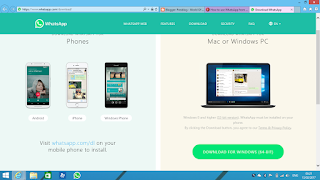

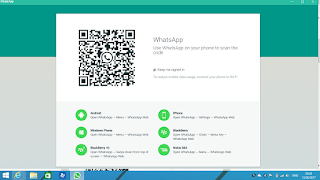


0 comments:
Post a Comment